How To Connect Google Analytics 4 To Magento 2
In the dynamic world of e-commerce, data-driven decisions are crucial for success. Google Analytics 4 (GA4) is an effective tool that helps businesses optimize their strategies by giving them insightful data on user behavior. Integrating GA4 can help Magento 2 users better understand their customer interactions and increase overall performance. You can link Google Analytics 4 to your Magento 2 store by following the instructions in this guide.
Understanding the Importance of Google Analytics 4
GA4 offers several benefits for e-commerce businesses, including:
- A user-centered approach.
- increased capacity for machine learning
- Enhanced tracking across platforms
These features offer better user engagement analysis, improved e-commerce tracking, and deeper insights into customer journeys.
Prerequisites for Integration
Make sure the following conditions are satisfied before beginning the integration process:
- Your Magento 2 store is running.
- You have access to the store’s admin panel.
- You have a Google Analytics account, and a new property for GA4 is set up.
Generating Google Analytics 4 Measurement ID
- Log in to your Google Analytics account.
- Select the property created for your Magento 2 store.
- In the Admin section, click on “Data Streams.”
- Copy the measurement ID associated with your website.
Magento 2 Configuration Steps
- Log in to your Magento 2 admin panel.
- In the admin sidebar, go to “Stores” and select “Configuration.”
- Under the “Sales” tab, choose “Google API.”
- Open the “Google Analytics” section.
- Enable “Yes” for “Enable Google Analytics.”
- Paste the Measurement ID in the “Google Analytics 4 Property ID” field.
- Click “Save Config” to apply the changes.
Verifying Integration
- Go back to your GA4 dashboard.
- Navigate to the “Realtime” section to ensure data is being captured.
- Go back to your Magento 2 admin panel and make sure that the configuration for Google Analytics is set to “Enabled.”
Utilizing GA4 Features in Magento 2
E-commerce Tracking
To effectively manage your Magento 2 store, it’s crucial to monitor transactions and revenue closely. To do this, you must closely monitor the financial components of your online business. By doing so, you can gain valuable insights into the performance of your products and understand how users interact with your platform. With the aid of this thorough examination of e-commerce activity, you can improve the effectiveness of your tactics and make well-informed decisions.
Event Tracking
A great way to get detailed insights is to customize events according to actions in your Magento 2 environment. By establishing these custom events, you create opportunities to closely analyze user engagement. Analyzing the results of these occurrences gives you a detailed comprehension of user interactions and enables you to spot trends and patterns. You can improve the overall user experience and your strategies more effectively with this in-depth understanding of user behavior.
User-Centric Insights
From your audience’s point of view, using user-centric reports gives you a comprehensive picture of how well your Magento 2 store is performing. These reports provide a thorough understanding of how users behave on different platforms and devices. With this information, you can adjust your tactics to best suit the preferences of your users and maximize their effectiveness. By focusing on user-centric insights, you can enhance the overall user experience and optimize your Magento 2 store for improved results.
Troubleshooting Common issues
- Double-check and ensure the correct Measurement ID is entered.
- Verify the property and data stream settings in GA4.
- Clear the Magento cache after configuration changes.
- Refresh the GA4 dashboard to check for real-time data.
- Make a test transaction on your Magento 2 store.
- Verify if the transaction data reflects in GA4.
Keeping Your Integration Updated
Regular Monitoring
It is essential to periodically check the GA4 dashboard for any discrepancies in data and performance. You can remain up to date on the general state of your integration with regular monitoring. Additionally, keeping an eye on updates and new features from both Magento 2 and GA4 ensures that you are aware of any improvements or changes that may impact your integration.
Adjusting Configuration
The configuration settings should be adjusted on a regular basis to ensure seamless integration. Modify settings based on changes to your e-commerce strategy, ensuring that your analytics align with your evolving business objectives. Furthermore, if your website’s structure changes, update GA4 properties as soon as possible to ensure accurate tracking of user interactions.
Conclusion
Integrating Google Analytics 4 with Magento 2 is a strategic move for any e-commerce company looking to maximize the power of data. This smooth integration offers insightful information that helps develop marketing plans, improve user experiences, and eventually spur business expansion. By following the step-by-step guide outlined above, you can empower your Magento 2 store with the capabilities of GA4, gaining a competitive edge in the dynamic online marketplace.